Step 1: Install WordPress For Website Design
Once you have your domain and hosting set up, it’s time to install WordPress:
- Access Your Hosting Dashboard: Log into your hosting account and navigate to the control panel.
- Install WordPress: Most hosting providers offer a one-click WordPress installation process. Follow the prompts to install WordPress on your domain.
- Login to WordPress: After installation, access your WordPress dashboard by navigating to
yourdomain.com/wp-adminand log in using the credentials you set up during installation.
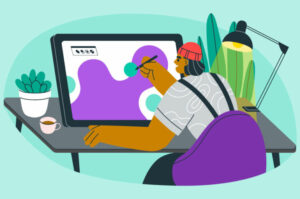
Step 2: Choose and Install a Theme
WordPress themes determine the look and feel of your website. There are thousands of free and premium themes available.
- Access Themes: From the WordPress dashboard, go to Appearance > Themes.
- Add New Theme: Click on “Add New” to browse available themes. You can search for themes based on features, layout, and popularity.
- Install and Activate: Once you find a theme you like, click “Install” and then “Activate” to apply it to your site for wordpress design.
- https://myglobaltech.site/blog/
Step 3: Customize Your Theme
Customization is key to making your website unique and tailored to your needs.
- Theme Customizer: Go to Appearance > Customize. Here, you can modify various aspects of your theme such as colors, fonts, and layout.
- Widgets: Add and arrange widgets in your theme’s widget areas (e.g., sidebars, footer) by going to Appearance > Widgets.
- Menus: Create and manage navigation menus by going to Appearance > Menus. Add pages, posts, and custom links to your menus for easy navigation.
Step 4: Install Essential Plugins
Plugins extend the functionality of your WordPress site. Here are some essential plugins to consider:
- SEO: Install an SEO plugin like Yoast SEO or All in One SEO to optimize your site for search engines.
- Security: Use security plugins like Wordfence or Sucuri to protect your site from threats.
- Performance: Improve site speed with caching plugins like WP Super Cache or W3 Total Cache.
- Contact Forms: Add contact forms using plugins like Contact Form 7 or WPForms.
- Backup: Ensure you have a reliable backup solution with plugins like UpdraftPlus or BackWPup.
Step 5: Create Content
Content is the backbone of your website. Start by creating essential pages and posts.
- Pages: Create key pages like Home, About, Services, Blog, and Contact by navigating to Pages > Add New.
- Posts: For blog posts, go to Posts > Add New. Organize your posts with categories and tags for better user navigation.
- Media: Upload images, videos, and other media files by going to Media > Add New. Use high-quality visuals to enhance your content.
Step 6: Optimize and Launch
Before launching your site, ensure it’s optimized for performance and search engines.
- Test Responsiveness: Ensure your site looks good on all devices (desktop, tablet, mobile).
- Check Speed: Use tools like Google PageSpeed Insights to test and improve your site’s loading times.
- SEO: Optimize your content for SEO using your chosen SEO plugin. Focus on keywords, meta descriptions, and alt tags for images.
- Proofread: Go through your content to correct any spelling or grammatical errors.
Conclusion
Creating a web design using WordPress is a straightforward process that can be accomplished by anyone, even without technical expertise. By following these steps—choosing a domain and hosting, installing WordPress, selecting and customizing a theme, adding essential plugins, creating content, and optimizing your site—you’ll be well on your way to launching a professional and attractive website. WordPress’s flexibility and vast community support make it an ideal choice for any web design project. Happy designing!
